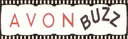Step 5 Editing Your Events
Print this so you can follow it, highlight only the part you want to copy, copy and paste it somewhere on your computer then print.
Add Events to Your ERep Site
Now that You have ReDesigned Your site, lets add some Events to the left side panel, this can be made up of anything you like. Example: Put a link for How to Use bubble bath or 14 Ways to use Fragrance. Give your customers access to some of the exciting things you have handy to make your sales go up.
Now Instructions on How To Set Up Your Events Page
First go to your avon.com website
1) Click on Web Office
2) Click on email/calendar
3) Then Events & To Do's
4) Click Add Event
Under Event Details
1) Title of Event=Name it
2) Type=Appointment
3) Description=whatever you want in here Avon does not accept url links
but you can put the link itself in here, if you know what I mean
4) Start date=say it's Janurary do this:
Janurary 31 2009 (To keep it from repeating every day make the start and end date the same)
5) End Date= say it's Janurary do this:
Janurary 31, 2009
6) check the box All-day Event under end date this will keep the same event all month
7) dont worry about times
Under Repeating Options
1) check the box=Do Not Repeat This Event
Under Display Options
1) Check the box=Display on Personal Website
Then save Event.
Do this for as many events that you want
When you are done and saved. Return to your website You might have to refresh it to see it.
You don't do this for Events but Always Save & Publish your site anytime you edit it
***NOTE: The day an Event is due to expire (the last day of the month) you will have to
go back into events and search, just type in any letter will bring up all events. Then
click on each event and change the dates to the next month starting last day and ending
last day of that month.
X out of this page to return to Help4Reps