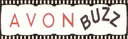
Print this so you can follow it, highlight only the part you want to copy, copy and paste it somewhere on your computer then print.
Now this can be tricky, remember the last step where you added backgrounds and we gave you a place to enter your text? This is the same place you will add brochures.
Each campaign, once you have the brochure codes in there all you will have to do is change the campaign number and you need to change it in two spots.
You will have to go back to edit contents , click on html again, change the campaign number twice on each one and save.
Then again SAVE & PUBLISH.
Here is the brochure code I am currently on, where you see 2009/19 it's the 19 you will be changing each campaign to fit yours.
This is only part of the code to show you where to change it
static/catalog/2009/19/en/index.
There will be two lines and you need to change the campaign number on both lines to make it work.
Another thing I want to remind you is when you put brochures on your site to browse, thats exactly what they are for. The customer Can Not Order from these, so make sure you mention that on your site
Where it says click to browse you can put anything you want there also like "Campaign 19" or whatever.
On Carols Site she will show you how to put 3 together and a variety of ways to add your brochures and catalogs. Good luck. If you have questions by all means post it.
Carols Brochures Page
You can put brochures in the center and left sections only
X out of this page to return to Help4Reps