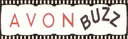
Print this so you can follow it, highlight only the part you want to copy, copy and paste it somewhere on your computer then print.
Now that you have made the Welcome and News & Announcement section it's time to add a background (optional)
If you can follow Carols instructions your all set, go ahead and add your background and text. If you want brochures on your site click on
First find a background and save as (name it & save it where you can find it), if you do it this way you will have to use some place like www.photobucket.com to place your pic and use the url to direct link it.
An easier way is find the pic, save as, then go back to the pic and right click, click on properties and copy that url for the link, enter it below into the html code as your background.
The problem with this is if the pic ever gets deleted by the owner it will disappear, this is why saving it and uploading to Photobucket is best.
On Carols Background page there is a basic way to add a background & enter the content of your eRep site scroll to the bottom of the page and use that code.
If you don't know how to add the code to your page, ask first, I don't mind making your center section and emailing you the code to place on your page with instructions on how to
Ok now your ready to enter it into your website.
Then click "save & publish", now view your website, wa la, you've done it.
If you just don't get it, by all means post questions here, I will be happy to go over it with you. Don't get frustrated, it's not that hard once you understand it.