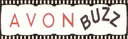Step 1 NEWS & ANNOUNCEMENTS
Print this so you can follow it, highlight only the part you want to copy, copy and paste it somewhere on your computer then print.
First do this:
There are 3 sections you can add your own information
and 2 of them you can add backgrounds to
WELCOME MESSAGE - NEWS & ANNOUNCEMENTS - BLOG
Go to youravon.com click on web office then personal website
then edit website.
When you get there you will see pink edit
tabs.
What you need to do is click on the left side one click
the arrow and make that "welcome message" then click the center
pink edit tab and make that one "news & announcements,
click the right pink edit tab and make that "blog".
Then click save and publish. Now you have moved a few things
around , now we are going to put a background on your page,
Go back to Help4Reps
Step 2 - Addin a Background
X out of this page to return to Help4Reps