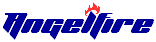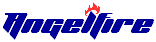Designing Your ERep Site
The First thing you should do is "edit" your ERep Site
Customers will check out a few Representatives sites before choosing who they
want to order from, so make your site approachable. AVON has given you the
site, now it's up to you to make it your own and I will show you how.
I am going to give you a link to Carol's Easy Html at the bottom of this page.
I think you will find it easy to use.
She has already done all the work for you, just follow her instructions. She has pictures
so you can see what you are doing
If you have any questions you can add me to Yahoo ID is judy.pinkham@yahoo.com or MSN ID is helpforreps@live.com. If I am online I will be happy to help out.
Before you start
Click On your Avon Website, click Web Office, then Edit My Site.
~SAVE & PUBLISH WHEN YOUR DONE~
You will see all the sections have edit box's. You want the one's that says welcome in the center and news and announcements on the left side, either will work in the middle or left.
~SAVE & PUBLISH WHEN YOUR DONE~
You will have to change a few boxes around to accommodate that. AVON gives you the basics
but you can arrange it and make your site as you would like to see it.
~SAVE & PUBLISH WHEN YOUR DONE~
Add Background, Add Photos, Add your own words, Add Brochures.
~SAVE & PUBLISH WHEN YOUR DONE~
These two sections is where you can add pictures, text, backgrounds and anything else EXCEPT url's to other sites. AVON will not accept other links
~SAVE & PUBLISH WHEN YOUR DONE~
The Url's for the brochure codes are on Carol's Easy Html page. To add these you can do two things: You can either upload them to Photobucket then upload them onto your page. Or if you know html click on the html box at the bottom left in edit and add the links there. (make sure you know what you are doing here or your whole page can be messed up)
You can put as many pics as you like in both these sections. I suggest you click on Carol's html on my homepage to do it correctly.
If you need more instructions just email me, Good luck
Carols Easy HTML
Photobucket
A ReDesigned AVON Website
Now Let's Add Some Exciting Events
Now that You have ReDesigned Your site, lets add some Events
to the left side panel, this can be made up of anything you like. Example: Put a link for
How to Use bubble bath or 14 Ways to use Fragrance. Give your customers access to
some of the exciting things you have handy to make your sales go up. You can find some
on my HelpForReps site.
Now Instructions on How To Set Up Your Events Page
First go to your avon.com website
1) Click on Web Office
2) Click on email/calendar
3) Then Events & To Do's
4) Click Add Event
Under Event Details
1) Title of Event=Name it
2) Type=Appointment
3) Description=whatever you want in here
Avon does not accept url links
but you can put
the link itself in here, if you know what I mean
4) Start date=say it's Janurary do this:
Janurary 31 2009 (To keep it from repeating every day make the start and end date the same)
5) End Date= say it's Janurary do this:
Janurary 31, 2009
6) check the box All-day Event under end date
this will keep the same event all month
7) dont worry about times
Under Repeating Options
1) check the box=Do Not Repeat This Event
Under Display Options
1) Check the box=Display on Personal Website
Then save Event. Do this for as many events that you want
When you are done and saved. Return to your website
You might have to refresh it to see it.
You don't do this for Events but Always Save & Publish
your site anytime you edit it
***NOTE: The day an Event is due to expire (the last day of the month)
you will have to
go back into events and search, just type in any letter will bring
up all events. Then
click on each event and change the dates to the next month
starting last day and ending
last day of that month.
Return Home